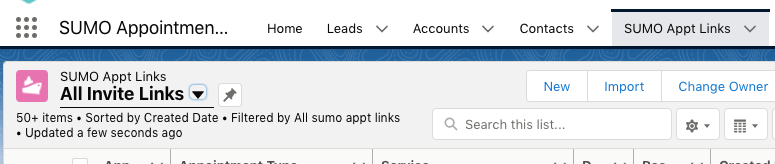What are Appointment Links?
Every SUMO User can create their own Appointment Scheduler links to give to customers. Common use cases include:
- Email Signature: Create an Appointment Link, add this to your email signature, allowing customers to self-schedule appointments with you.
- Mass Email: Create an Appointment Link for a Resource Pool (Team) of users and put this in a mass email for customers to self-schedule with a SUMO User from a team.
- Group Appointment Links: Create an Appointment Link for multiple SUMO Users, allowing customers to self-schedule an appointment with this group. In this scenario, SUMO will only show dates & times when all users you’ve added are available, and once booked, will put the appointment on everyone’s calendar.
How do I create my own Appointment Link for my Email Signature (or other use)?
- Login to your Salesforce org
- Lightning: Click on the App Launcher
- Classic: Click on the + to see all tabs
- Search for the SUMO Appt Links tab.
- Click New to create a New Appt Link for a user, group of users, or resource pool.
- You may then use this interface to configure your own link.
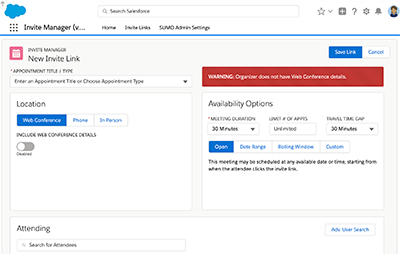
Create Appointment Links to give to prospects and customers to self-schedule.The user interface is intuitive, however, in summary:
- Appointment Title — Choose an appointment title (service) or type in anything like “Consultation”.
- Location — Specify if the appointment will be Video Conference, Phone Call, or In-Person. If in-person you may choose one of your locations (and a room) or enter in an address for any location.
- Availability Options — Configure any availability options. You can learn about Buffer Time feature here.
- Attending — Add yourself, any additional SUMO Users, and the prospect or customer as attending. You may also add a Resource Pool by typing in the name of the Resource Pool.
- Choose Appointment Slot — Find an opening on the calendar for the attendees you’ve added and draw the appointment slot on the calendar that you would like the appointment to be at.
- Message — Enter in any custom message you would like the attendees to receive.
- Click Save Link
- Click on the Link (URL) and test it out.
- Once you are happy, you may put this link in your email signature, for customers to click to self-schedule appointments with you, saving you a ton of time and scheduling headaches.
Can I make the Appointment Link expire?
Yes, when creating an Appointment Link, you can use the “Limit # of Appts” field to limit how many appointments can be self-scheduled with the link. Therefore, if you set this to 1, then after 1 appointment is self-scheduled, the link will auto-expire.
Can I create links for people to meet with me and others?
Yes, SUMO Appointment Links are very powerful. Here are several popular examples how SUMO Users use these links:
- Sales AE Personal Link — Create an Appointment Link with the Organizer being an Account Executive. Create one for each AE, so they can put this in their email signature. This will allow prospects or customers to self-schedule a meeting with the AE.
- Sales AE + Sales Engineer Resource Pool — Create an Appointment Link with the Organizer being the Account Executive and an additional attendee being the “Sales Engineer Resource Pool”. This will allow the prospect or customer to self-schedule with the AE and an SE at once.
- Onboarding Specialists or Trainers Resource Pool — Create an Appointment Link with the Organizer being a Resource Pool. This will allow the prospect or customer to self-schedule with a member of the Resource Pool.
- Escalation Link that Auto-Expires — Create a link for a customer to meet with a manager for an escalation. Configure the link to expire after one use.