What are Event Links?
Event Links take people to the Online Event Registration system, where they may register to attend events and courses.
Each event has it’s own Event Link, which can be published on your website, customer community, mass emailed, etc.
However, you also have the ability to create Event Links for multiple events, which you can learn more about below.
How do I access the Event Link for each specific event?
Click on any event (not appointment) on the Multi Calendar and you will see the Event Registration Link.
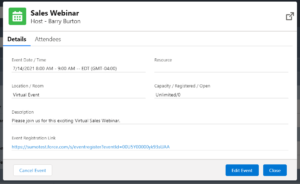
- Once you Click on it you will be taken to the Online Event Registration Site for this specific event.
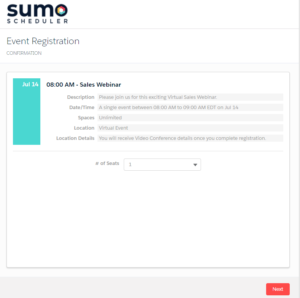
How do I create an Event Link for multiple events?
Yes, you have two options to achieve this: Static Links and Dynamic Links.
What is a Static Link?
A static event link will allow people to register online for a static list of events that you specify. This user experience will present people with a list of events to choose from and may also group them by a category (optional).
What is a Dynamic Link?
A dynamic event link will allow people to register online for any events that meet the filter criteria you specify, such as “Category = Marketing”. This way every time you add a new event with “Category = Marketing”, then it will automatically be included in this dynamic link.
Dynamic Links are great if you plan to publish a permanent “Event Registration” button or link on your website for an entire year… and you do not wish to keep producing new links every time you add a new event.
| IMPORTANT: In order for an Event to be available for link creation it needs to be marked published on the event detail page. |
Creating Event Links for Multiple Events
Follow the instructions below:
- Login to your Salesforce org
- Lightning: Click on the App Launcher
- Classic: Click on the + to see all tabs
- Search for the SUMO Event Links tab and click on it
- Click New to create an Event Link
- Choose a Static Link or a Dynamic Link
- Choose the Template you would like to use
- Click Next
- Fill in the required information
- Click Save
