How do I create an event or course?
There are two ways to create an event:
From the Multi-Calendar
- Click on the “Create” button in the top nav bar and choose “Event” or “Course”.
- Click on the calendar under the Host, Room, or Resource and the point in time you see an opening, then choose “Event” or “Course”.
Can I automatically or manually color code Events?
When creating an Event there are three ways to color code the event:
- Automatically
- Event Type: If your SUMO Admin pre-configured Event Types and set default colors, then when you choose an Event Type, the associated color will automatically be set.
- Category: If your SUMO Admin pre-configured Categories and set default colors, then when you choose a Category, the associated color will automatically be set.
- Manually
- Choose Color: Users can always just use the “Choose Color” picker to choose any color they wish, or override an automatically set color.
How does the Location section work?

Locations – If your SUMO Admin pre-configured Locations, then you may choose a physical location for the event.
Rooms – If your SUMO Admin pre-configured Rooms, then you may choose a physical room for the event. You may also use Room Search to find a room that meets a certain capacity or other Room and Resource Search Criteria.
| NOTE: If you choose “Any Room”, then SUMO will automatically choose a room for you that is available. If you enter in your capacity requirement before selecting “Any Room”, then SUMO will ensure a room with the min capacity is chosen. |
How does the Host section work?

Host Skill – If your SUMO Admin preconfigured “Host Skills” and your SUMO Users have “Skills” configured that they offer, then you may choose a Skill, then you get two options:
- When you click on Event Host, you will only be displayed Hosts that offer this skill.
- If you click Auto-Assign Host, then SUMO will auto choose a host that has this skill.
Host Search – The Host Search feature allows you to find a host that meets specific criteria. The SUMO Admin may add custom Host Search Criteria to the Host Search if required.
Auto-Assign a Host – If you choose this option, the SUMO will auto-assign a host based on location, skills, and availability.
Event Host – You may choose a host based on location, skills, and availability.
Event Co-Host – You may choose one or more co-hosts for the event. This feature may be enabled in SUMO Admin Settings.
How does the Date & Time section work?
Overview
The SUMO Event Scheduler has many built in “smart” features that makes it easy to find available dates & times for various hosts, locations, rooms, resources. For example:
- If you have already selected a Host and Location / Room, then the Date & Time section will only show you dates & times that are available for the selected Host and Location / Room.
- The reverse is true also. If you do not select a Host or Location / Room, then select a Date & Time, then go to choose a Host or Location / Room… you will only be able to choose Hosts or Location/Rooms that are available at the selected date/time.
Recurring Events
If you select “Recurring Event” then SUMO provides a number of options to define the recurrence schedule (daily, weekly, monthly).
In addition, the “Specific Dates” feature allows you to choose any dates you wish for the maximum flexibility.
Once you have defined your recurrence pattern, or chosen specific dates, then you may either:
- Save without checking conflicts, which will simply create the event series on the calendar for the host (co-hosts if defined), location/room, and resources.
- Click “Generate Recurrence Schedule”, which will confirm if there are any conflicts for the selected host (co-hosts if defined), location/room, and resources.
IMPORTANT: A recurring event is an event that requires attendees to register for each instance to attend, like a weekly Webinar, as opposed to a “Course”, where attendees register to attend the entire series of the course.
Anytime Availability
If you would like to choose dates/times that fall outside of a hosts availability then you may enable the “Anytime Availability” feature. For example, perhaps a Host doesn’t traditionally work Saturdays, but is willing to work a specific Saturday to host this event.
Overlap Appointments
In using the “Generate Recurrence Schedule” feature, if you are challenged finding an available opening for a Host, you may tell SUMO to ignore appointments on the Host calendar, which will effectively let you double-book the host for the Event, in which case you may ask them to reschedule their appointment to another time.
Overlap Events
In using the “Generate Recurrence Schedule” feature, if you would like a Host to also Co-Host another event at the same time (and switch between the events), you may tell SUMO to ignore events on the Host calendar, which will effectively let you double-book the host for both Events.
How does the Online Registration Site section work?
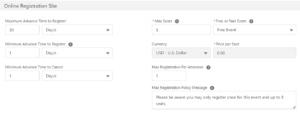
Maximum Advance Time to Register – Default set to 30 days, this means attendees can not register for this event >30 days before the event starts.
Minimum Advance Time to Register – Default set to 1 day, this means attendees can not register for this event >1 day before the event starts.
Minimum Advance Time to Cancel – Default set to 1 day, this means attendees can not cancel their attendance >1 day before the event starts, effectively opening up another space for another attendee to register.
Price – This would be the price it would cost per seat to attendee the event. NOTE: This requires an additional fee to implement the payment processor of your choice to be integrated into the Online Event Registration process.
Max Registration per Attendee – You can limit the number of times a person can register for this event. If using this you must enter in the Max Registration Policy Message. Available in Sumo version 18
Can the Admin turn off this “Online Registration Site” section on the Create / Edit Event page?
Yes, this is available to the Admin and explained here.
How do I create Event Links to Online Event Registration Sites?
This next article explains how to Create Event Links to Online Event Registration Sites.
