Email Invites help customer-facing teams email a private appointment invitation to prospects or customers.
How does it work?
You click on “Email an Invite” on any Salesforce Object or Custom Object (your SUMO Admin must enable this feature). Use the Email Invite tool (pictured below) to configure what type of appointment, where it will be, who will attend, and more. Then simple click “Email Invite” and SUMO will automatically email the invitation to your prospect or customer and associate it to the relevant Salesforce Record.
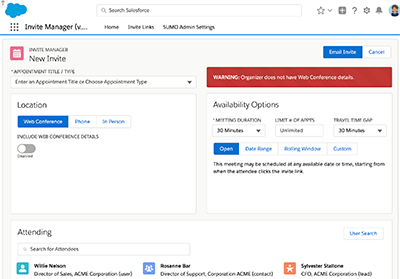
Once they receive the email, they may click the link in the email to choose a time (see screenshot below) to meet with you and or your team. In literally seconds, the SUMO Invite Manager is able to tap into the SUMO Assignment Engine and Calendar Connector to find openings and give your prospect or customer options to meet.
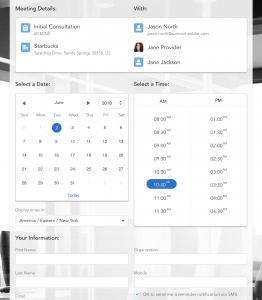
How do I use the Email Invite?
The user interface is intuitive, however, in summary:
- Appointment Type — Choose an appointment type (service) or type in anything like “Lunch with Bob”.
- Location — Simply choose the location for the appointment.
- Availability Options — Configure your availability options. Any availability Toggle will allow you to book outside of a users set availability time. SUMO will still not allow over booking with this feature. You can learn about Buffer Time feature here.
- Attending — Add yourself, any additional SUMO Users, and the prospect or customer as attending. You may also add a Resource Pool by typing in the name of the Resource Pool.
- Choose Appointment Slot — Find an opening on the calendar for the attendees you’ve added and draw the appointment slot on the calendar that you would like the appointment to be at.
- Message — Enter in any custom message you would like the attendees to receive.
- Room – Choose one of your rooms. (or choose to auto assign a room based on location and availability)
- Resources – If you need a resource, such as a projector, for this meeting, then you may add a resource.
Can I email an invite to meet with a group of SUMO Users?
Yes, absolutely. In fact, this is one of the powerful features of the Invite Manager. If you add multiple SUMO Users, when the prospect or customer clicks the link to self-schedule, they will only be offered dates/times when all of the SUMO Users are available.
Can I email an invite to meet with someone from a Resource Pool?
Yes, you can add a Resource Pool to the Attending list, by typing in the Resource Pool name. You can make the Resource Pool an attendee or even the organizer. Once the prospect or customer clicks the link to self-schedule, then SUMO will choose a member from the Resource Pool, based on the assignment mode chosen by the SUMO Admin (Round-Robin, Load-Balance, etc). The “Resource Pool” feature is a great tool to counter favoritism.
Prerequisite: The SUMO Admin must have created at least one “Resource Pool” in advance for this to function.
Can I expire an invite I emailed?
Yes, on the Email Invites related list you can Resend or Expire any invite link that you’ve sent.
Also when creating the Email Invite, you can use the “Limit # of Appts” field to limit how many appointments can be self-scheduled with the link. Therefore, if you set this to 1, then after 1 appointment is self-scheduled, the link will auto-expire.