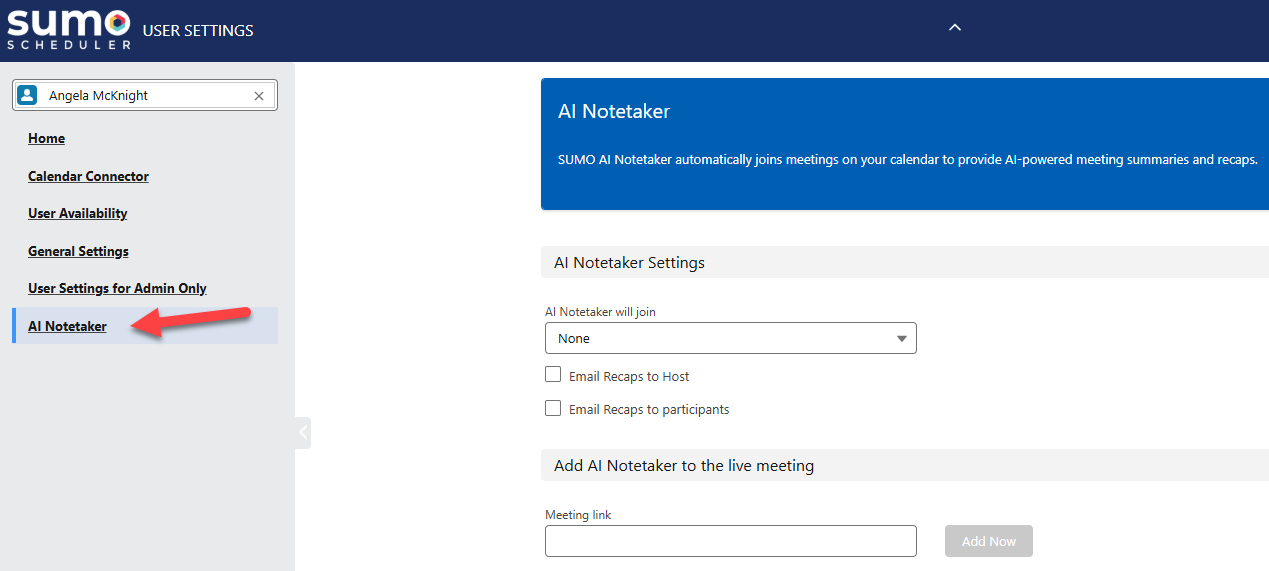Using the AI Notetaker in SUMO Scheduler
The AI Notetaker (Available in v23.7) in SUMO Scheduler automatically joins your meetings, records discussions, generates summaries, and provides transcriptions. Once assigned a license, you can configure its settings and access meeting recaps directly in Salesforce.
Note: Requires SUMO Package 23.7 or Higher and a Notetaker Assistant or Assistant Suite License.
Configuring AI Notetaker Settings
-
Navigate to SUMO User Settings
-
Locate the AI Notetaker section.
-
-
Choose Meeting Preferences
-
Only SUMO-Created Meetings – The Notetaker joins only meetings scheduled via SUMO.
-
All Meetings on My Calendar – The Notetaker joins every meeting on your calendar.
-
-
Set Recap Delivery Preferences
-
Select whether the recap should be sent to:
-
Host Only
-
All Participants
- Both
-
-
-
Save Your Settings
-
Click Save to apply your preferences.
-
Manually Adding the AI Notetaker to a Meeting
If you want the Notetaker to join a meeting that wasn’t originally scheduled with SUMO or if you initially opted out, follow these steps:
-
In the AI Notetaker section of SUMO User Settings, find “Add AI Notetaker to a Live Meeting.”
-
Paste the meeting link into the provided field.
-
Click Add Notetaker—the AI will join the meeting and begin recording within a minute or two.
Accessing Meeting Notes & Recordings
After the Notetaker joins a meeting, you can view the recap details in Salesforce:
-
Add the Notetaker Related List to the SUMO Additional Info Object
-
Go to SUMO Additional Info Page Layout.
-
Add the Notetakers Related List to your layout.
-
-
View Meeting Data
The related list includes:-
Meeting Recording – Watch or listen to the full meeting.
-
Tasks – Review action items generated from the discussion.
-
Summary – Read the AI-generated meeting recap.
-
Transcription – Access the full text transcript.
-
Need Help?
If you encounter any issues with the AI Notetaker, contact SUMO Support at support@sumoscheduler.com or in the chat.