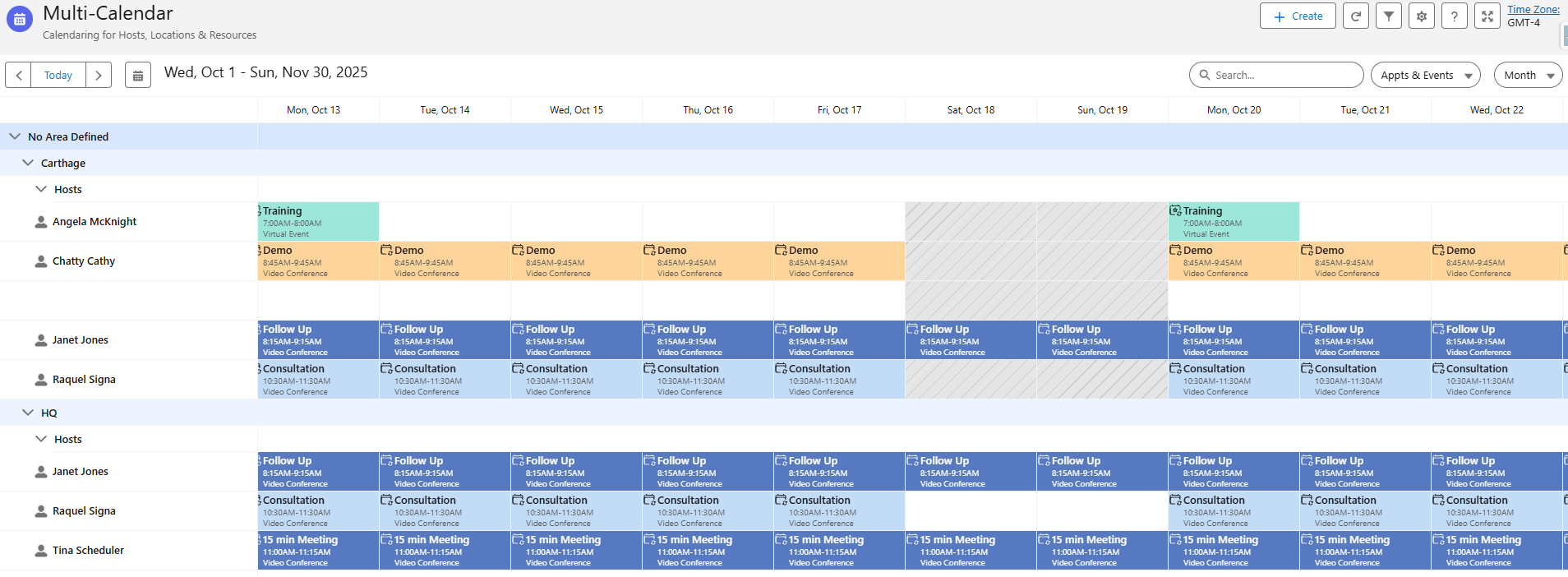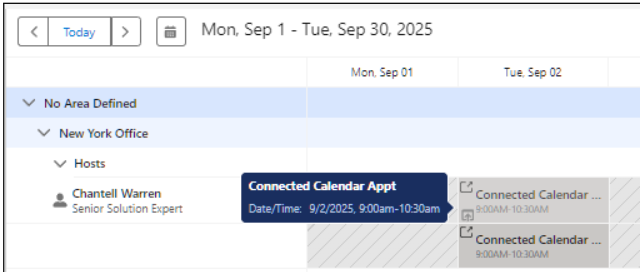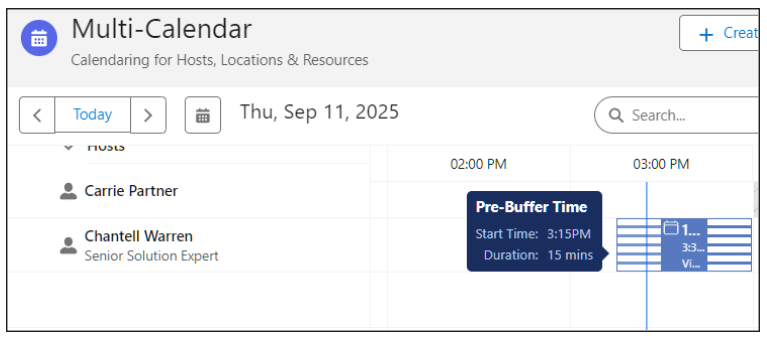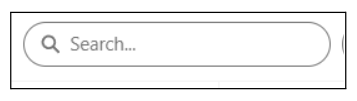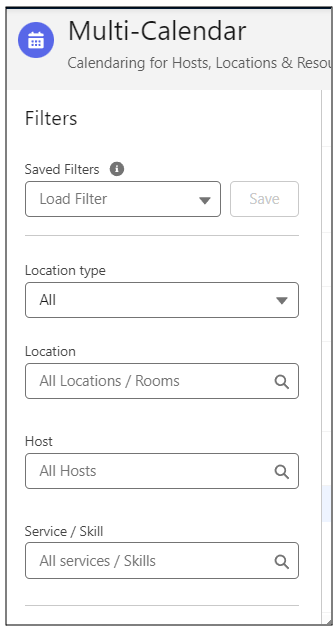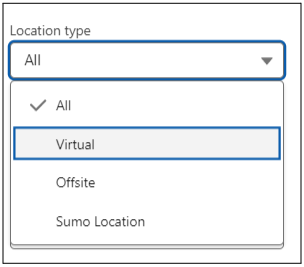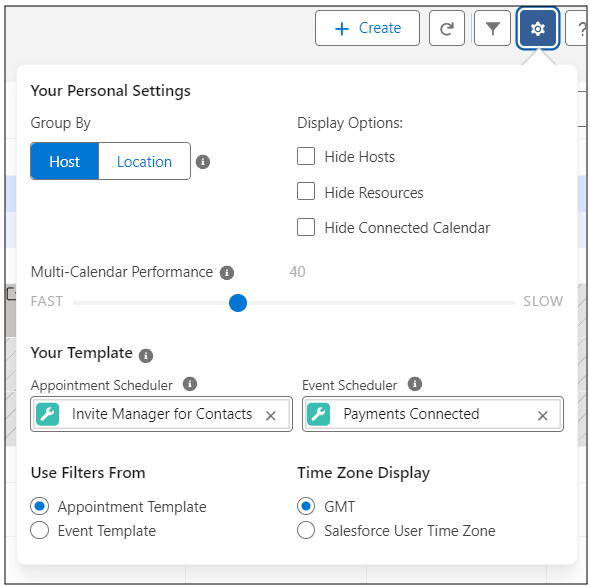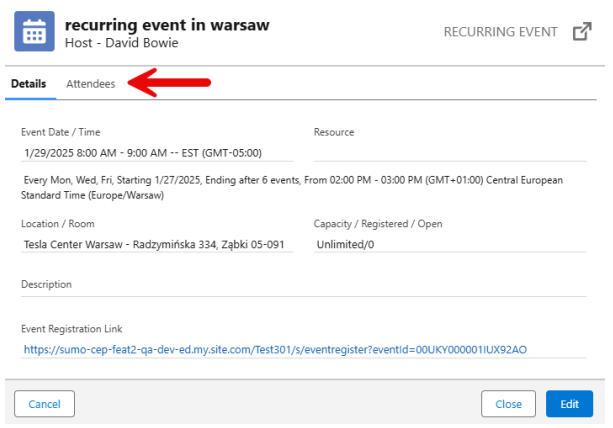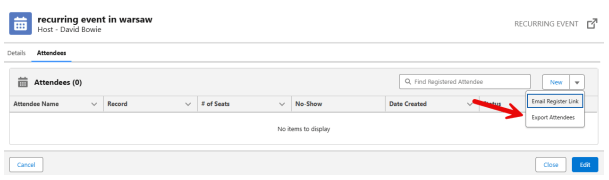Most SUMO Users continue to use their connected calendar for day to day appointments (Google Calendar, Outlook, etc). However, some users, like Team Schedulers or Event Coordinators, enjoy the benefits that the SUMO Multi-Calendar has to offer.
What is the SUMO Multi-Calendar?
As shown below, the Multi-Calendar is a powerful calendar tool built native in Salesforce that provides calendaring for appointments and events, including hosts, locations, rooms, and resources.
Does the Multi-Calendar display an aggregate view of all connected calendars?
Yes, this is the power of the Multi-Calendar. It is designed to support thousands of calendars including calendars for hosts, locations, rooms, and resources. Each individual user has the choice to use their Microsoft Outlook, Google, or Salesforce calendar.
SUMO will also display if there is a non-SUMO created booking that blocks your availability on your connected calendar. This will allow any SUMO user to see all appointments or events at a glance no matter the source of the appointment or event. Non-SUMO created bookings are automatically displayed on the Multi Calendar when you connect your Calendar.
SUMO does not have access to the details of these “connected calendar” bookings but their presence on the Multi-Calendar will provide you visibility into your users’ availability directly from within the Multi-Calendar – no more having to check between 2 calendars to see what might be blocking a time slot!!
Keep in mind that as SUMO cannot access the details of these bookings; you will not be able to interact with or edit them from within the Multi-Calendar.
Do Buffer Times appear on the Multi Calendar? (Available in SUMO 15)
Within the day view of the Multi Calendar you will be able to see the buffer times for the appointments that are scheduled.
How do the header features work?
In this header area users may:
- Create Appointments, Events, Blocks
- Click forward and backward into the future and past.
- Jump to a specific date.
- Choose from different modes (day, week mode, etc).
- Choose to display Appointments Only, Events Only, or both.
- Refresh the Calendar
- Hide the Filters
- Edit Calendar Settings
How does Search Work?
You can easily search for events that contain the text that you enter. This feature will search on event name, event description, or any text field on the event record.
How do the filters work?
Click on the Filter icon (funnel), and a side panel on the left side of the screen will open where you will find the filters.
Out of box the Multi-Calendar includes a location, host, and service/skill filter.
You can create Saved Filters for different locations, rooms, or teams consisting of specific users. Simply choose the filters to meet your needs, then click save to save your filters.
| NOTE: In Multi-Calendar Admin Settings, the SUMO Admin can add additional standard and custom fields to filter on. |
How does the Location Type filter work?
You can filter the MC to show all, only Virtual, only Offsite or only at a SUMO location. All other events will not be displayed.
Can I mark the primary participant for an appointment as a no show from the Multi-Calendar?
Yes, in SUMO 22 you can now mark the primary participant of an appointment as a No Show directly from the Multi calendar. Simply right click on the appointment and select Primary Participant – No Show.
Can I mark an Event Attendee as no-show?
Yes, simply click on the event / course on the multi-calendar, then click the Attendees tab, find and edit the attendee, then choose no-show for this attendee.
Multi-Calendar: Your Personal Settings
Can I hide hosts or resources?
- Yes, just click the gear in the top right.
What is Host Mode and Location Mode?
- Host mode will display all appointments or events on the hosts calendar regardless of the location.
- Location mode will only show the appointments at that specific location for that host.
Do users need a license to the Multi-Calendar for both the Appointment Scheduler and the Event & Course Scheduler?
The multi-calendar has a number of licensing options:
- Appointment Scheduler users get access to the Multi-Calendar for appointment management.
- Event & Course Scheduler users get access to the Multi-Calendar for event & course management.
- Users who need to use the Multi-Calendar for both Appointment and Events will need both an Appointment Scheduler and Event & Course Scheduler license, or a full CEP Platform license.
Can I color code Appointments?
Yes, since SUMO version 12, you can use the Color selector when creating a new appointment to color code the appointments. Your Admin may also set colors on Appointment Types (Service), Event Types, and Categories, so they are automatically color coded for you upon creation.
Can I see Event attendees from the Multi-Calendar?
Yes, you can see event attendees from the Multi-Calendar. Simply click on your events and select the attendees tab.
In SUMO 22 you will also have the ability to export the attendees list directly from the Multi-Calendar.